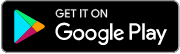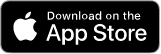Help Centre!
Anyone
What does KYC mean?Know your customer
Why do I need to complete kyc?No need to complete KYC
What is two factor authentication ?Means two step log in. Endcash uses google
Authenticator a third party app used to provide a timed base 6 digit code which expires every 30seconds. This will be required to sign into Endcash on a new device after your have successfully entered your username and password. Once you have logged in successfully Endcash will ask you if you wan to save this device for future use. You may select save or don't save. If you select don't save you will be required to enter the 6 digit code provided by goog
What is the recommended browser to use? (Web)Safari or chrome
Can other endcash users see my account details?Account details that are hidden are:
phone number
bank accounts
Cards added to wallet
wallet balance
If I block someone will they know?You will disappear from their friends list
If there was a pre existing chat between the users the message field will display a message “Can’t reply to this conversation” on the blocked users screen. It will indirectly mean that the user has been blocked.
Any messages will not be received from the block user
Can I use other banks' cards on this app? And if so, which banks' cards can I use on this app?Yes visa or MasterCard branded cards
How many cards can be added to my account?Up to 5
What are the different fees involved in using my EndCash account?Loading wallet $3.50
Cash-out to bank $10
What is the daily limit per transaction?$1000 per send to user
$1000 per transaction when adding money to wallet from card
$50,000 per transaction for a B2B transaction
Maximum a user can pay a business is $10,000 due to their monthly wallet limit of $10,000
Is there a fee attached to transfer money from my wallet to my bank account?$10
What are the transaction fees?Free transfers to other users and businesses
Add Money to wallet $3.50
Cash-out to bank $10
How long do transactions take to process?Wallet to wallet transfers Instantly
Add money instantly
Cash-out up to 72hours
Can I view the transactions history for all my accounts through Endcash Mobile Wallet?Yes. Using the History button
How does EndCash keep my information safe?All information is encrypted
All information is encrypted SSL, AES (a two way encryption) and SHA 256 ( one way encryption with no way to decrypt this acts as a wrapper to carry the encrypted information), WAF (Firewall) TLS 1.3
All Credit card information is tokenized by the payment gateway First Atlantic Commerce (FAC). Endcash does not store any credit card information on its servers.
How does my card information keep safe?All Credit card information is tokenized by the payment gateway First Atlantic Commerce (FAC). Endcash does not store any credit card information on its servers.
No card information is required for the merchant app
How does EndCash protect me from hackers?Endcash allows a singles session log in which means only one device can be logged in to your account at one time.
Verifying each transaction with your Endcash PIN, fingerprint, or Face ID
Any changes to your account require an override account password
Trouble accessing your account? You will be required to answer a security question
Optional 2FActor Authentication using Google Authenticator
Multiple Incorrect attempts when making a payment, answering the wrong security question or signing in will result in the account becoming locked.
How can I withdraw funds from my Endcash wallet?To withdraw funds from your Endcash wallet, you can choose the following options:
If you have a bank account, you can use the “Cash Out” feature within the app to transfer the desired amount to your bank account.
If you’d like to receive either cash or a Manager’s Cheque, you can request it by using the "Contact Us" section of Endcash or call us at 62E-CASH (623-2274). Your request must include: your mobile number, cash out value, full name, cash out option (cash or cheque) and the preferred Republic Bank branch where you’d like to collect the funds.
All "cash outs" to receive either cash or cheque are to be collected within 7 business days from the date of your request, after which it will be credited back to your wallet.
Cash Out Fees
• Cash Out Fee: $10
• Cash Out to Manager’s Cheque: $30 ($10 cash out fee + $20 Manager’s Cheque fee)